
Have you been hearing more about email authentication lately? There is a reason for that. It’s the prevalence of phishing as a major security threat. Phishing continues as the main cause of data breaches and security incidents. This has been the case for many years.
A major shift in the email landscape is happening. The reason is to combat phishing scams. Email authentication is becoming a requirement for email service providers. It’s crucial to your online presence and communication to pay attention to this shift.
Google and Yahoo are two of the world’s largest email providers. They have implemented a new DMARC policy that took effect in February 2024. This policy essentially makes email authentication essential. It’s targeted at businesses sending emails through Gmail and Yahoo Mail.
But what’s DMARC, and why is it suddenly so important? Don’t worry, we’ve got you covered. Let’s dive into the world of email authentication. We’ll help you understand why it’s more critical than ever for your business.
Imagine receiving an email seemingly from your bank. It requests urgent action. You click a link, enter your details, and boom – your information is compromised.
The common name for this is email spoofing. It’s where scammers disguise their email addresses. They try to appear as legitimate individuals or organizations. Scammers spoof a business’s email address. Then they email customers and vendors pretending to be that business.
These deceptive tactics can have devastating consequences on companies. These include:
Unfortunately, email spoofing is a growing problem. It makes email authentication a critical defence measure.
Email authentication is a way of verifying that your email is legitimate. This includes verifying the server sending the email. It also includes reporting back unauthorized uses of a company domain.
Email authentication uses three key protocols, and each has a specific job:
SPF and DKIM are protective steps. DMARC provides information critical to security enforcement. It helps keep scammers from using your domain name in spoofing attempts.
Here’s how it works:
Both Google and Yahoo have offered some level of spam filtering. But didn’t strictly enforce DMARC policies. The new DMARC policy raises the bar on email security.
Look for email authentication requirements to continue. You need to pay attention to ensure the smooth delivery of your business email.
Implementing DMARC isn’t just about complying with new policies. It offers a range of benefits for your business:
Implementing DMARC is crucial now. This is especially true considering the rising email security concerns with email spoofing. Here’s how to get started:
Need Help with Email Authentication & DMARC Monitoring?
As part of the initial on-boarding of new clients we make sure they have DMARC configured to stop spoofing of their email domain.
Need help putting these protocols in place? Just let us know.
Contact us at Oak MSP in Nottingham today to schedule a chat.
Article used with permission from The Technology Press.
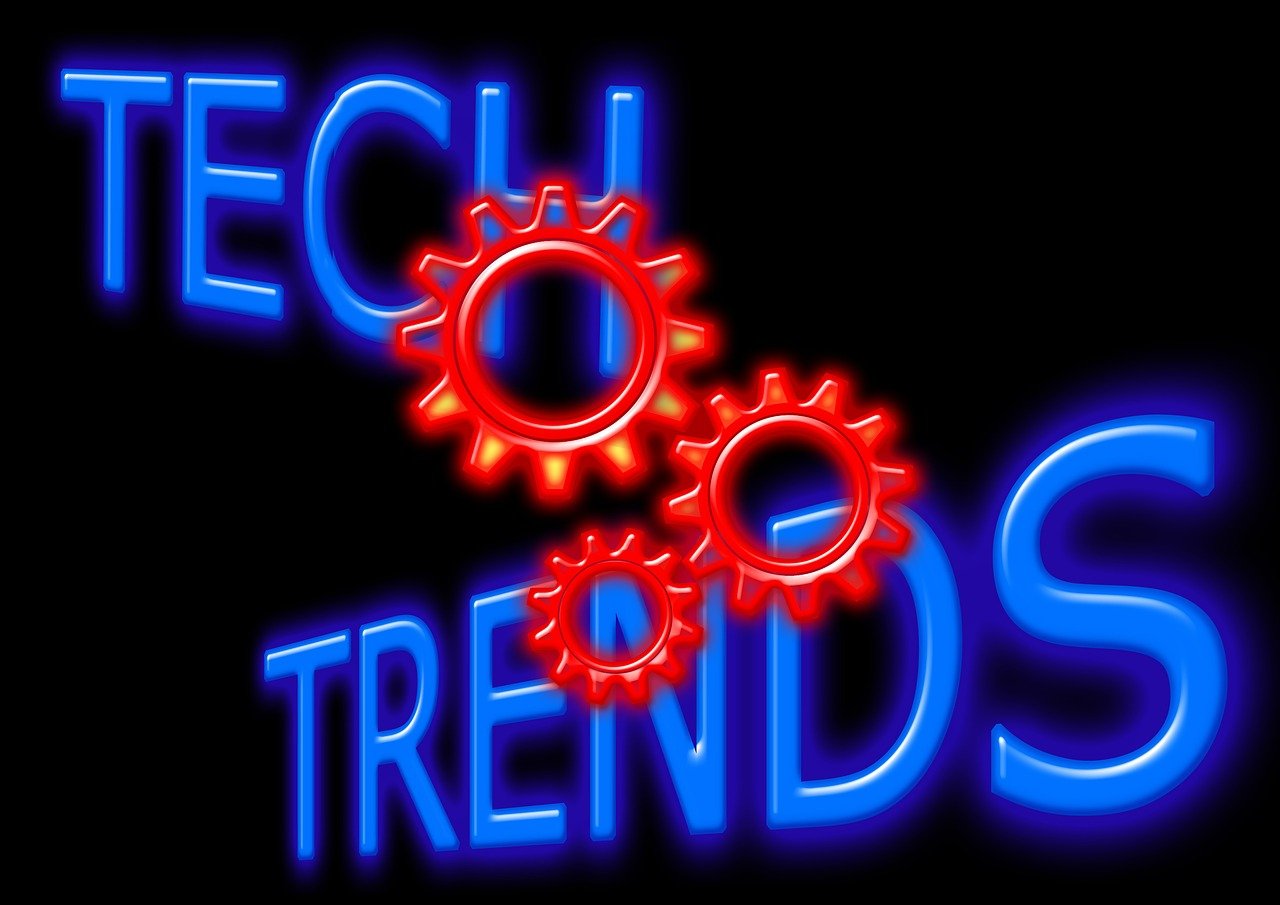
Here at Oak MSP we are seeing technology reshape the world of work at an unprecedented pace. From artificial intelligence to web3, from the metaverse to the hybrid work model. We are witnessing a series of technological revolutions. They are transforming how we communicate, collaborate, create, and innovate.
Let’s explore some of the most impactful technology trends that are changing the way we work in 2024 and beyond.
AI and Generative AI are not just buzzwords. They are transforming the workplace. These technologies enable automation, allowing teams to handle mundane tasks more efficiently. They free up human resources for more creative and strategic endeavours.
AI is not a new concept, but it has become more powerful and accessible in recent years. This is thanks to advances in computing power, data availability, and algorithm development.
Artificial intelligence is now augmenting and automating various aspects of work. This includes data analysis, customer service, image creation, product design, and more.
But AI also poses significant challenges and risks. This includes ethical dilemmas, social implications, and workforce displacement. Thus, it’s essential to adopt responsible and human-centric approaches to AI. As well as ensure that workers have the skills and support to adapt to the changing nature of work.
Advanced collaboration tools have facilitated the rise of remote work. These include video conferencing, project management software, and cloud-based document sharing platforms.
This technology empowers teams to collaborate seamlessly from different corners of the globe. These tools break down geographical barriers, allowing for efficient teamwork and real-time communication.
The hybrid work model is a term that describes the combination of remote and in-office work. This is not a new concept, but it has become more prevalent in the wake of the Covid-19 pandemic.
The hybrid work model offers many benefits, such as:
The hybrid work model is transforming the way we work. It requires workers to have new skills, tools, and strategies. For example, hybrid work requires workers to have several capabilities to work effectively. These include strong digital literacy, communication, collaboration, and self-management skills.
Web3 is a term that refers to the next generation of the internet. An internet based on decentralized technologies, such as:
Web3 aims to create a more open, transparent, secure, and democratic internet. One where users have more control over their own data, identity, and digital assets.
Web3 also enables new forms of collaboration and value creation. This includes:
Web3 is transforming the way we work. It’s creating new business models, platforms, and communities. These are designed to be more inclusive, participatory, and innovative.
Web3 has the potential to generate $49.10 billion in economic value by 2030.
IoT devices are creating smart and optimized workplaces. This includes smart thermostats that adjust office temperatures based on occupancy. As well as wearable devices that track employees’ health and productivity. This connectivity enhances efficiency and reduces energy consumption. It also provides valuable data for informed decision-making.
AR and VR technologies are revolutionizing training, design, and customer interactions. In the workplace, AR and VR offer immersive training experiences. These allow employees to learn complex tasks in a simulated environment. These technologies are also used in product design. This enables professionals to visualize and modify prototypes in real time. This drives faster innovation cycles.
As digital technologies advance so do cybersecurity threats. Businesses are investing in advanced cybersecurity measures to protect sensitive data. As well as ensuring the privacy of employees and customers.
These innovations include biometric authentication and AI-driven threat detection. Cybersecurity advancements are crucial. They help companies safeguard digital assets and maintain trust in the online workspace.
These transformative technology trends are not just fleeting novelties. They are shaping the future of work. Businesses like yours in Nottingham, Derby and Leicester, that adapt and embrace these technologies gain a competitive edge.
Remote collaboration tools foster flexibility and work-life balance, appealing to the modern workforce. AI and automation enhance efficiency, reducing errors and operational costs.
IoT creates intelligent workspaces, enhancing employee well-being and environmental sustainability. AR and VR drive innovation, offering new ways to engage both employees and customers.
While these technologies bring immense benefits, they also pose challenges. Workforce training is essential to ensure employees can leverage these tools effectively. Additionally, there are ethical considerations about data privacy and security. As well as the impact of automation on employment. Striking a balance between technological advancement and human welfare is crucial. Especially in this transformative era.
Let Oak MSP Guide You Successfully Through Digital Transformation
Navigating new technologies can be complex. There are pitfalls that can waste time and money. Avoid this by working with our team of experts in Nottingham. We can help you customize your transformation to fit your business goals.
Give us a call at Oak MSP today to schedule a chat.
Article used with permission from The Technology Press.

In the age of smart living, our homes are becoming increasingly intelligent. They’re designed to cater to our every need. Smart gadgets are transforming how we turn on the lights, home security, and more. They even help us feed our pets from afar.
But with the rapid evolution of this technology, it’s crucial to make informed choices. To know what to adopt and what to avoid. Every smart technology isn’t as helpful as another.
You also must be careful of things like security and oversharing. Some devices will spread your data far and wide without your realization.
Here are some tips on what smart home tech to adopt and to avoid.
Smart lighting systems have proven to be both energy-efficient and convenient. They allow you to control the ambiance of your home. As well as schedule lights to go on and off. You can even change colours to match your mood.
These systems offer seamless integration with voice assistants. There are also many brands to choose from. Smart lights can enhance your home’s aesthetic and energy efficiency.
There is a definite allure to low-cost smart devices. Yet these unbranded alternatives often compromise on security and functionality. You have to ask yourself, “Why are they so cheap?”
They may also be selling your data. And who reads those long user acceptance policies? You risk a lot by choosing a cheaper, unbranded device.
Investing in reputable brands ensures several benefits. Including:
Cutting corners on unknown brands may end up being costly. This is true for both security and performance.
Smart thermostats, like Nest and ecobee, learn your habits. They adjust your home’s temperature accordingly. They contribute significantly to energy savings. They do this by optimizing heating and cooling based on occupancy patterns.
There is also the convenience of using smartphone apps and voice control. These devices offer convenient climate management while reducing utility bills.
Robust security systems are essential. But overcomplicating them with unnecessary gadgets may lead to confusion and inefficiency. The more devices you add to a security system, the more exposure for your network.
Focus on key elements like smart locks, security cameras, and motion sensors. Opt for systems that offer user-friendly interfaces. Look for straightforward operation. You want to ensure effective home security without unnecessary complexities.
Smart home hubs are popular. Brands such as Amazon Echo and Google Nest Hub serve as the central smart command centres. They give you one place to manage all your smart devices.
These hubs enable seamless communication between various devices. As well as simplify control through voice commands or smartphone apps. Investing in a compatible hub ensures a harmonious smart home experience.
The convenience of smart home tech should not come at the expense of your privacy. Be cautious about devices that constantly record audio or video. Especially if done without clear user consent. Regularly review privacy settings. Limit data collection. Choose devices from reputable companies that focus on user privacy and data security.
Be sure to watch for announcements about changes. For example, Amazon recently opted users in automatically to Amazon Sidewalk. This is a shared neighbourhood Wi-Fi. Unless you were aware, you may have known to opt out if you wanted.
Smart security cameras provide real-time monitoring and remote access. They also enhance the safety of your home. Look for cameras with features like motion detection, two-way audio, and cloud storage.
Many brands offer reliable, user-friendly security camera systems. These help you keep an eye on your property and keep your family safe.
The excitement of new gadgets can lead to impulse purchases. Before buying any smart home device, conduct thorough research. Read reviews and compare features. Also, assess compatibility with your existing devices.
Take the time to check out a device before buying. This helps ensure that you make informed decisions tailored to your smart home’s needs.
Smart home technology is rapidly multiplying. Our homes now look like something from Back to the Future II or The Jetsons. A well-informed choice today can pave the way for a smarter and safer home tomorrow.
Oak MSP would love to help you keep your smart home efficient and secure. Give us a call today to schedule a chat.
Article used with permission from The Technology Press.

Two monitors are often better than one when it comes to getting things done efficiently. A dual-monitor setup can significantly enhance your productivity. This is true whether you’re a gamer, a creative professional, or an office wiz who loves to multitask.
A study by Jon Peddie Research found that dual displays can increase productivity by 42%. But it’s not as simple as just setting up an extra screen.
It’s common for people to feel “off kilter” when trying to work from two monitors. They may even find it harder despite having more screen real estate. The cause is usually the setup. They either have the screens positioned wrong or aren’t optimizing the settings.
We’ll dive into some dual-monitor setup best practices. These should help you improve your two-screen experience and take it to the next level.
Before you jump into the excitement of a dual-monitor setup do some matching. Make sure your monitors are well-matched with each other. Try to use monitors of the same size and resolution. This helps to avoid any jarring differences in image quality or screen real estate. Your eyes will thank you for the consistency!
Picture this: you’ve set up your dual monitors, and you’re all excited to fire them up. But your cables don’t fit the ports! To avoid this headache, check your device outputs and inputs to ensure you have the right cables on hand. HDMI, DisplayPort, and DVI are common options. But verify which ones you need for optimal performance.
Now that you’ve got your monitors ready to go, let’s talk positioning. Placing your monitors correctly can make a world of difference. This is true for both your comfort and productivity.
Ideally, arrange them side by side, keeping the top edges aligned. Adjust the angle to reduce neck strain, and make sure the distance is comfortable for your eyes. After all, you’ll be spending a lot of time in front of these screens.
It’s tempting to mirror your displays and have the same content on both screens. But that’s not the full potential of a dual-monitor setup. Embrace the extended desktop feature. It allows you to have separate content on each screen.
This means you can work on a document on one screen. And browse the web or handle email on the other—double the productivity!
A cluttered taskbar can quickly turn your dual-monitor setup into chaos. Keep things organized. Set the taskbar to display only the active applications on the screen they’re open in.
Steps:
No more hunting for the right window across two taskbars.
Did you know that Windows has some nifty window-snapping shortcuts? Use the Windows key plus the left or right arrow to snap an application to one side of the screen. It will fill exactly half of it.
This is perfect for comparing documents. As well as writing while researching or watching a video while working. It’s a productivity boost that you won’t be able to live without once you’ve tried it!
If you’re a gamer, a dual-monitor setup can bring your gaming experience to a whole new level. Many modern games support dual monitors, allowing you to have an extended field of view. This is especially true in racing and flight simulation games. Just remember to adjust your graphics settings accordingly for the best performance.
Multitasking is where dual monitors truly shine. For example, you can have your design software open on one screen and your reference images on the other.
Writers can have research materials on one screen. With their writing software on the other. The possibilities are endless. It’s like having a productivity superhero at your disposal! Explore workflows that make the most of both screens.
Dual monitors mean double the cables. If you’re not careful, it can quickly turn into a cable jungle. To keep things tidy, invest in some cable management solutions. Such as adhesive cable clips or cable sleeves. Your setup will look cleaner. It’ll also be easier to make changes or upgrades in the future.
As you immerse yourself in your dual-monitor world, remember to consider ergonomics. Ensure that your monitors are at eye level. And your keyboard and mouse are at a comfortable height and angle.
Good ergonomics can prevent strain and discomfort. This allows you to enjoy your setup for longer without any aches or pains.
Why struggle with hardware or software setup? Come to the pros at Oak MSP in Nottingham to save time and avoid frustration.
Give us a call today to schedule a chat about your technology needs.
Article used with permission from The Technology Press.

One of the first things I normally suggest when I am onboarding a new user is to disable ‘Conversation View’ in their email client.
Many email programs, including Outlook, Outlook online, and Gmail, default to ‘Conversation View.’ This feature automatically organises your emails into threads based on the same subject, rather than presenting them in chronological order.
While this arrangement can make your inbox appear neater, some users, particularly those accustomed to viewing emails chronologically, may find it challenging to locate specific messages.
Although both Outlook and Gmail offer robust search functionalities, sometimes it’s more convenient to simply scroll through your emails.
1: Click the Settings icon on the top right
![]()
2: Select Email > Layout > Message Organisation

3: Change setting to ‘Show email as individual messages’
4: Click Save
Outlook (desktop app)
1: Click the View tab at top of screen

2: Check the box that says Show as Conversations
3: Select either this folder or All mailboxes if you have multiple mailboxes connect

GMail
1: Click the Settings Cog

2: Scroll to the bottom of the list and check the Conversation view box

3: Click Reload


Our technology inevitably comes with us when we travel. Most of us won’t even travel to the end of the road without our smartphones. When you go on a trip, not having your technology there when you need it can ruin your day.
Travel smarter and more securely by doing several checks before you go. Use our handy tech travel checklist. It can save you from suffering from lost devices, missing chargers, or a data breach.
Have you ever sat at an airport gate wondering why it looked so empty? You then found out that your gate had changed, and you had no idea. You go rushing to the other end of the concourse, hoping you’re not too late.
How did everyone else know about the gate change? They most likely had the app for the airline and received a notification.
Before you leave for a trip, make sure to download any apps you may need. It’s better to download them when you’re at home on your own Wi-Fi. If you wait until you’re at the airport, reception may be an issue.
Some of the apps you may want to grab or update before your trip are:
People leave behind countless chargers and adapters every day. They litter airports, restaurants, and train stations around the world. Make sure to bring a backup charger for your laptop, tablet, or phone. Otherwise, you may find yourself paying a premium for a new charger in a gift shop. Your device could also go black if you lose its charger and can’t quickly get a new one.
A great way to ensure you have the power you need is to buy a small charging battery. You can find these in most major retailers or online. They are small “blocks” that hold a charge and can power up a cell phone in a pinch.
Having this extra backup also helps you avoid potential juice-jacking ports. These are fake or compromised public USB charging ports. Hackers use them to steal your data when you plug in.
If you’re traveling out of the country, you’ll want to check your mobile plan. If you don’t have the ability to call internationally, then you may not be able to text or call home.
Carriers can add an international capability to your plan, but ask about pricing. It can get expensive if you’re on long calls or using mobile data. An alternative is to set up a VoIP app you can use with your office, friends, or family while you’re traveling. These enable both calls and SMS, but you do need an internet connection.
Free Wi-Fi may be a welcome site when you’re on the road, but it can also be dangerous. You don’t know who else is using that Wi-Fi. A hacker hanging out on the connection can easily steal your data if you’re not protected.
It’s better to use either your mobile carrier connection or a virtual private network (VPN) app. VPN plans are inexpensive and will keep your data encrypted, even if you’re on public Wi-Fi.
Unfortunately, mishaps occur when traveling. You may leave your phone behind on a boat, have your luggage lost, or get your device stolen while in a crowded area.
10% of all laptop thefts happen in airports.
Don’t lose all your data with the device! Back up your devices to the cloud or local storage before you travel. This ensures that you won’t lose the valuable information on your device. You also won’t need to think twice about enacting a remote “wipe my device” command if necessary.
Make your devices as secure as possible before you hit the road. When we’re traveling, our minds are occupied by other things. So, you may not think to check your antivirus or avoid suspicious phishing links.
Protect your devices before you go using:
What do we mean by checking your double-checks? Use the buddy system as a backup. When the family is getting off a plane, each should check with the other that they have all their devices.
If you’re traveling alone, have a friend or family member check up by text. Did you grab your charger? Is your VPN turned on?
Those little reminders can go a long way toward avoiding digital travel nightmares.
Don’t leave your devices unprotected. This could mean a breach of your banking app or personal data. Contact Oak MSP for device security solutions to reduce your risk.
Article used with permission from The Technology Press.

The global pandemic put a big emphasis on the need to run a business from anywhere. Enabling employees to work remotely requires cloud solutions. This includes collaborative platforms like Google Workspace and Microsoft 365. VoIP (Voice over Internet Protocol) phone systems have also become critical.
VoIP allows companies to stay in contact with customers and potential customers. Employees can work from anywhere and still answer the business phone line. Callers get a similar experience no matter where employees may be working, office or home.
When you have people working from home, those old landline systems are inefficient. This has led to a large movement by businesses to VoIP. Both for necessity and cost-savings.
According to Microsoft, 82% of organizations have reported saving money after implementing VoIP.
While VoIP is the way to go for the future, this doesn’t mean it’s foolproof. Companies that don’t set up their system efficiently, can experience issues. This includes things like dropped calls, low bandwidth, and features left unused.
If you’ve been struggling to make your cloud phone system more efficient, check out these tips below. They provide setup best practices for VoIP. Use these to positively impact your bottom line.
You can’t just assume that you can enable a VoIP system, and all will be well. Your network may not be able to handle the extra bandwidth needs without adjustments.
Things you want to look at include jitter and packet loss. Additionally, review router settings to make sure it can handle peak traffic times. Experiencing dropped calls or choppy audio shows a need to address issues. These may include adjusting network hardware and/or increasing your ISP bandwidth.
Quality of Service (QoS) is a router settings area that allows you to say which traffic is most important. If QoS is not in place, it means resource issues. A large cloud backup could kick in and interrupt your calls because it’s taking up bandwidth.
QoS sets up “traffic lanes” that give priority to certain functions. You’ll want to have your VoIP software prioritized to get the bandwidth it needs. This avoids issues with less critical processes hogging up internet resources.
Using QoS keeps your calls smooth. It also improves the reliability of your cloud phone system. It’s also a good idea to use these rules for other important cloud activities.
A cheap headset can ruin the call experience for a potential customer. If someone calls in and can’t hear anything or gets choppy reception, they’ll quickly get frustrated. They will most likely figure that your company doesn’t have its act together.
Your employees may not be able to afford high-quality headsets. They also may not know what type to buy. Head off potential problems by issuing quality headsets for your team to use.
One of the great features of VoIP phone systems is the ability to set up ring groups. You first set up your department groups (accounting, marketing, etc.). Then set the included employee extensions.
Creating a ring group allows you to have a call go to your customer support department as a whole. This is better than one person, who may be busy. That way, the whole group gets the ring, and the first available person can pick up.
Ring groups improve the caller experience by reducing the wait time. It can also mitigate the need for the caller to leave a voicemail and get stuck waiting on a callback.
Auto assistants are extremely helpful and nearly all VoIP systems have them. First, you set up your company directory and then record messages to prompt the caller.
For example, you can set up a message that prompts them to input the last name of the person they are trying to reach. If they aren’t calling a specific person, they can be routed to a department.
While setting up a company directory takes a little effort upfront, it will save much more. You no longer will need to have someone specifically routing every call. Callers can also get to the person or department they need faster. This improves the customer experience and boosts office productivity.
When you get out of a long meeting, going through a bunch of voicemails can take time. Instead of having to listen to each one to see which calls are a priority, you could simply read through them.
The voicemail to email feature in VoIP phone systems will automatically transcribe voicemails. They are then emailed to the recipient. This improves efficiency. It also eliminates wasted time having to listen to entire messages to know who called.
Have employees set up this feature with their extension and email address. Some VoIP systems also offer an option to have transcribed voicemails sent via SMS.
Don’t leave your employees to jump in and learn a VoIP system themselves. It’s important to train them on the features and the company calling process. This ensures that your team can enjoy all those time-saving features.
Need help improving your business phone system? Looking for a better customer experience? Give us at Oak MSP Ltd a call and schedule a consultation. We can help!
Article used with permission from The Technology Press.

Bring your own device (BYOD) is a concept that took hold after the invention of the smartphone. When phones got smarter, software developers began creating apps for those phones. Over time, mobile device use has overtaken desktop use at work.
According to Microsoft, mobile devices make up about 60% of the endpoints in a company network. They also handle about 80% of the workload. But they’re often neglected when it comes to strong cybersecurity measures.
This is especially true with employee-owned mobile devices. BYOD differs from corporate-owned mobile use programs. Instead of using company tools, employees are using their personal devices for work. Many businesses find this the most economical way to keep their teams productive.
Purchasing phones and wireless plans for staff is often out of reach financially. It can also be a pain for employees to carry around two different devices, personal and work.
It’s estimated that 83% of companies have some type of BYOD policy.
You can run BYOD securely if you have some best practices in place. Too often, business owners don’t even know all the devices that are connecting to business data. Or which ones may have data stored on them.
Here are some tips to overcome the security and challenges of BYOD. These should help you enjoy a win-win situation for employees and the business.
If there are no defined rules for BYOD, then you can’t expect the process to be secure. Employees may leave business data unprotected. Or they may connect to public Wi-Fi and then enter their business email password, exposing it.
If you allow employees to access business data from personal devices, you need a policy.
This policy protects the company from unnecessary risk. It can also lay out specifics that reduce potential problems. For example, detailing the compensation for employees that use personal devices for work.
As soon as a policy gets outdated, it becomes less relevant to employees. Someone may look at your BYOD policy and note that one directive is old. Because of that, they may think they should ignore the entire policy.
Make sure that you keep your BYOD policy “evergreen.” This means updating it regularly if any changes impact those policies.
Before the pandemic, 65% of employees gave their personal phone numbers to customers.
This often happens due to the need to connect with a client when away from an office phone.
Clients also may save a personal number for a staff member. For example, when the
employee calls the customer from their own device.
Customers having employees’ personal numbers is a problem for everyone. Employees may leave the company, and no longer answer those calls. The customer may not realize why.
You can avoid the issue by using a business VoIP phone system. These services have mobile apps that employees can use. VoIP mobile apps allow employees to make and receive calls through a business number.
Remote work has exasperated the security issue with BYOD. While BYOD may have meant mobile devices in the past, it now means computers too. Remote employees often will use their own PCs when working outside the office.
No matter what the type of device, you should maintain control of business data. It’s a good idea to restrict the types of data that staff can store on personal devices. You should also ensure that it’s backed up from those devices.
When employee devices are not updated or patched, they invite a data breach. Any endpoint connected to your network can enable a breach. This includes those owned by employees.
It can be tricky to ensure that a device owned by an employee is kept updated. Therefore, many businesses turn to endpoint management solutions. An endpoint device manager can push through automated updates. It also allows you to protect business data without intruding on employee privacy.
The monitoring and management capabilities of these tools improve security. This includes the ability to safelist devices. Safelisting can block devices not added to the endpoint manager.
If an employee leaves your company, you need to clean their digital trail. Is the employee still receiving work email on their phone? Do they have access to company data through persistent logins? Are any saved company passwords on their device?
These are all questions to ask when offboarding a former staff member. You should also make sure to copy and remove any company files on their personal device. Additionally, ensure that you deauthorize their device(s) from your network.
Oak MSP can help you explore solutions to secure a BYOD program. We’ll look at how your company uses personal devices at your business and recommend the best tools. Contact us today for a free consultation.
Article used with permission from The Technology Press.

Have you ever bought a new computer and then had buyer’s remorse a few months later? Maybe you didn’t pay attention to the storage capacity and ran out of space. Or you may have glossed over memory and experienced constant freeze-ups.
Here at Oak MSP we know how difficult and over whelming it can be for a non-technical person to pick a new laptop. There is so many to choose all with different use cases.
An investment in a new PC isn’t something you want to do lightly. Doing your research ahead of time and consulting with a trusted friend or IT expert from Oak MSP can help. It will keep you from making major mistakes that could come back to haunt you later.
Here are several things to consider before you put down your hard-earned money on a new computer.
One of the big mistakes that people make when looking for a new computer is to ignore the RAM. Random access memory may be called RAM on the specification or “memory.” If your system has low memory, you run into all sorts of problems.
These issues can include:
Memory is the “thought process” of the PC. If there isn’t enough, it can’t take on another task until it completes the current processing tasks. This can cause frustration and ruin your productivity.
People often go for those low-priced computer deals when looking for a new device. But these can include only 4GB of RAM. That’s not a lot if you do much more than staying in a single application or just a few browser tabs.
The higher the RAM, the more responsive the system performance. So, look for PCs with at least 8GB of RAM. Or higher if you do any graphics/video or other processing-intensive activities.
Buying a new computer is an investment. So, it’s natural to want that investment to last as long as possible. You don’t want to spend £700 on a new computer, only to begin experiencing problems when it’s just two years old.
Take your time to research user reviews on the specific models you’re considering. You’ll begin to see patterns emerging. Steer clear of models that have consistent complaints about breakdowns sooner than expected.
You may have to pay a little more for a system that has a better track record of performance.
But it will save you in the long run when you have more years of usable life before that device needs replacement.
If you have a small business or are a freelancer, you may try to save money by buying a consumer PC. But this could end up costing you more in the long run.
Consumer PCs aren’t designed for continuous “9-to-5” use. They also often lack certain types of firmware security present in business-use models. The price gap has also shortened between good consumer computers and business versions. If you’re not looking at the cheap systems, you’ll find that it’s not that much more to get a business-grade device.
It can be confusing to read through the processor specifications on a computer. How do you know if Intel Core i7 or i3 is best for your needs? What’s the performance difference between AMD and Intel processors?
If you don’t want to do the research yourself, you could call up your local IT shop. We will be happy to steer you in the right direction. We’ll explain in layman’s terms the differences. As well as which processor makes the most sense for your intended use.
If you’re looking for a laptop computer, it’s important that it is durable. Laptops have some unique characteristics that differ from desktops. For example, the screen is often folded down one or more times per day. Additionally, the keyboard is part of the case and is not easily replaced by the user.
If you get a laptop with a cheap plastic case, it’s bound to break during normal use. Keys could also easily pop off the keyboard, requiring a trip to a computer repair shop.
You want to consider the materials used for the case. Paying an extra £20-£30 upcharge for a better casing is definitely worth it. It can help you avoid unneeded headaches.
Storage capacity can be a pain point that you experience after the fact. If you buy a computer without paying attention to hard drive space, you could regret it. You may not be able to transfer over all your “stuff” from the old system.
But storage capacity can also be an area where you can save some money. If you store most of your files in the cloud, then you may not need a lot of hard drive space. The less space you need, the lower the price.
If you can get a computer with a solid-state drive (SSD) rather than a traditional hard disk drive (HDD) you should. SSDs are faster and less likely to have read/write issues. They have no moving parts; thus they are quieter as well.
Solid-state drives have come down in price quite a bit recently. There are many affordable options, and you’ll also find some PCs with both a hard drive and SSD.
There are two types of Windows license, home and professional. If you are a business you must purchase Windows 11 Professional . The professional version is designed for business use and it comes with Bitlocker encryption. Bitlocker encrypts all your data on your laptop so if it is lost or stolen it is very difficult for the data on your hard drive to be accessed.
For business use, we at Oak MSP recommend a business laptop from either Dell or HP, with the following spec:
Don’t blindly invest in a new computer without some expert guidance. Contact us today for a free consultation to save you from a bad new PC experience.
Article used with permission from The Technology Press.
Copyright © 2022 Oak MSP. All Right Reserved.
hello@oakmsp.co.uk ❘ Tel. 0115 6971 903
Suite 2800 37 Westminster Buildings, Theatre Square, Nottingham, United Kingdom, NG1 6LG
Company Number 14369745, VAT Number GB 427 1161 22